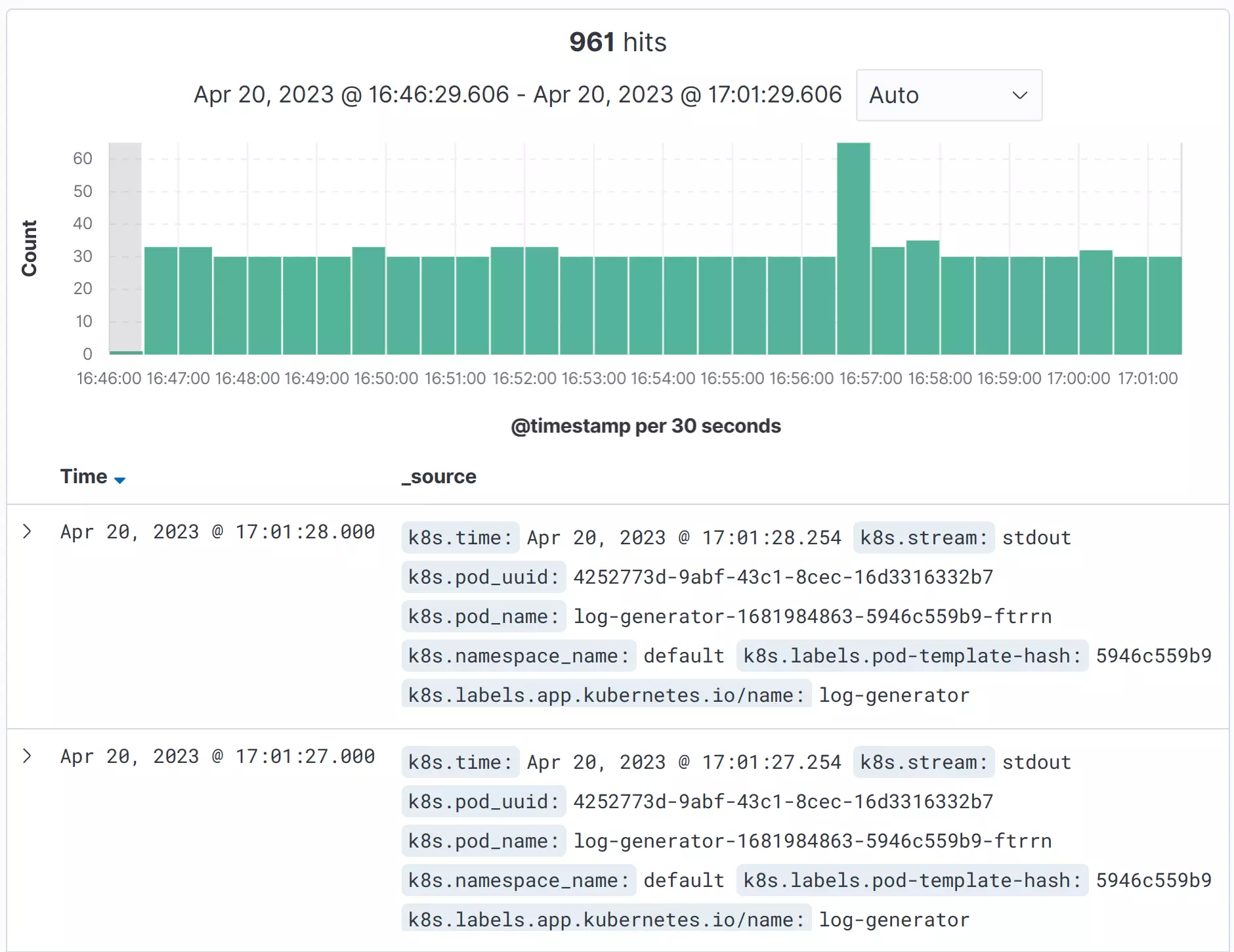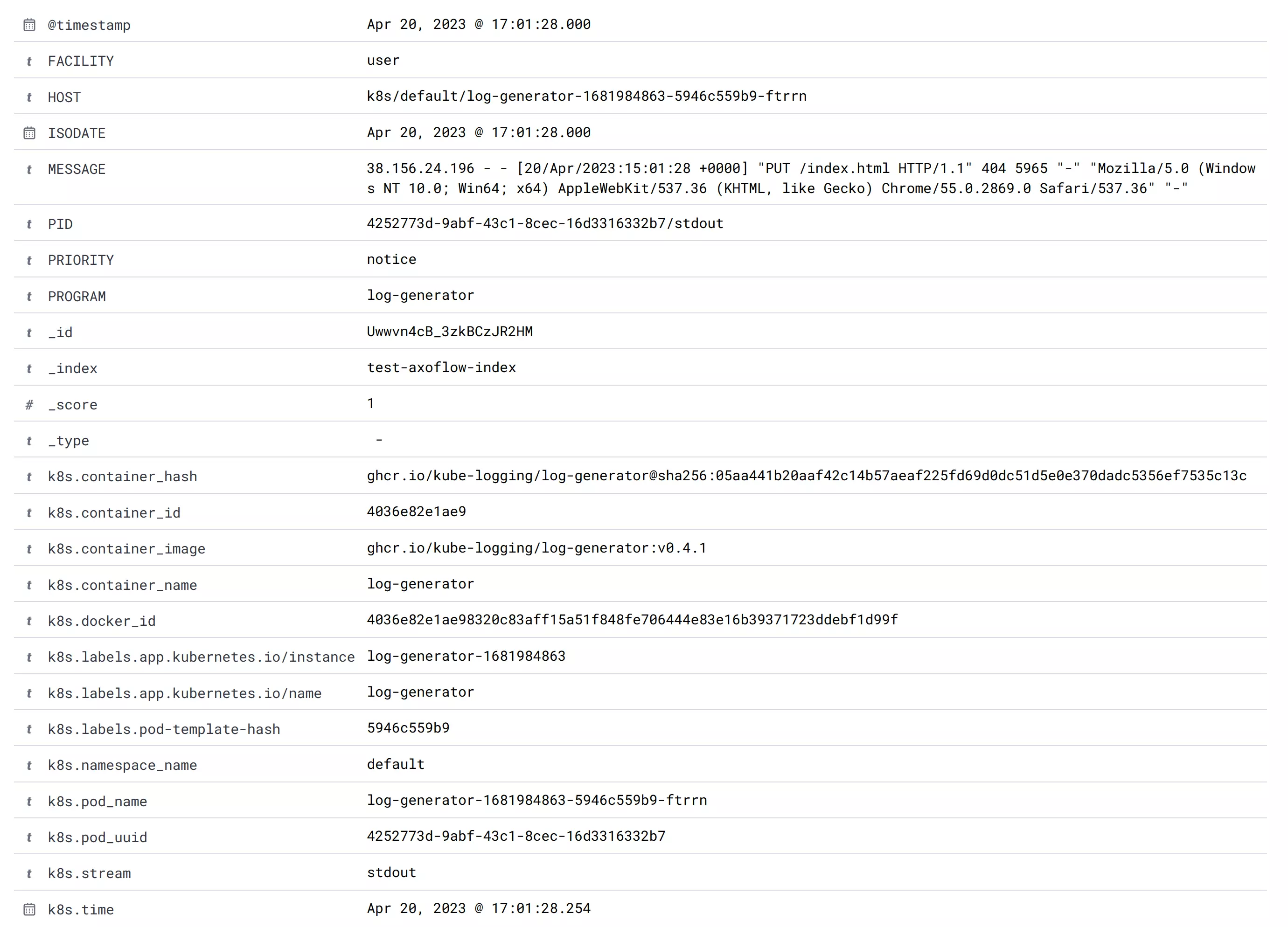The following tutorial shows you how to send Kubernetes logs to OpenSearch.
Prerequisites
You need a Kubernetes cluster. We used minikube with docker driver and Helm. We used a Ubuntu 22.04 (amd64) machine, but it should work on any system that can run minikube (2 CPUs, 2GB of free memory, 20GB of free disk space).
The OpenSearch service needs a large mmap count setting, so set it to at least 262144, for example:
sysctl -w vm.max_map_count=262144
You must have Helm and kubectl installed.
Generate logs
Install kube-logging/log-generator to generate logs. Complete the following steps.
-
Add the kube-logging repository to Helm.
helm repo add kube-logging https://kube-logging.github.io/helm-chartsExpected output:
"kube-logging" has been added to your repositories -
Update your repositories.
helm repo updateThe output should look like:
Hang tight while we grab the latest from your chart repositories... ...Successfully got an update from the "kube-logging" chart repository Update Complete. ⎈Happy Helming!⎈ -
Install kube-logging/log-generator.
helm install --generate-name --wait kube-logging/log-generatorThe output should look like:
NAME: log-generator-1684694629 LAST DEPLOYED: Sun May 21 20:43:49 2023 NAMESPACE: default STATUS: deployed REVISION: 1 TEST SUITE: None -
Check that the log-generator is running:
kubectl get podsThe output should look like:
NAME READY STATUS RESTARTS AGE log-generator-1681984863-5946c559b9-ftrrn 1/1 Running 0 8s
Set up OpenSearch
-
Install an OpenSearch cluster with Helm:
helm repo add opensearch https://opensearch-project.github.io/helm-charts/Expected output:
"opensearch" has been added to your repositories -
Update your repositories.
helm repo updateThe output should look like:
Hang tight while we grab the latest from your chart repositories... ...Successfully got an update from the "opensearch" chart repository Update Complete. ⎈Happy Helming!⎈ -
Install OpenSearch. This step can take a few minutes.
helm install --generate-name --wait opensearch/opensearch -
Install the OpenSearch dashboards.
helm install --generate-name --wait opensearch/opensearch-dashboardsThe output should look like:
NAME: opensearch-dashboards-1684695728 LAST DEPLOYED: Sun May 21 21:02:09 2023 NAMESPACE: default STATUS: deployed REVISION: 1 TEST SUITE: None NOTES: 1. Get the application URL by running these commands: export POD_NAME=$(kubectl get pods --namespace default -l "app.kubernetes.io/name=opensearch-dashboards,app.kubernetes.io/instance=opensearch-dashboards-1684695728" -o jsonpath="{.items[0].metadata.name}") export CONTAINER_PORT=$(kubectl get pod --namespace default $POD_NAME -o jsonpath="{.spec.containers[0].ports[0].containerPort}") echo "Visit http://127.0.0.1:8080 to use your application" kubectl --namespace default port-forward $POD_NAME 8080:$CONTAINER_PORT -
Now you should have 5 pods. Check that they exist:
kubectl get podsThe output should look like:
NAME READY STATUS RESTARTS AGE log-generator-1681984863-5946c559b9-ftrrn 1/1 Running 0 3m39s opensearch-cluster-master-0 1/1 Running 0 81s opensearch-cluster-master-1 1/1 Running 0 81s opensearch-cluster-master-2 1/1 Running 0 81s opensearch-dashboards-1681999620-59f64f98f7-bjwwh 1/1 Running 0 44s -
Forward the 5601 port of the OpenSearch Dashboards service (replace the name of the pod with your pod).
kubectl port-forward opensearch-dashboards-1681999620-59f64f98f7-bjwwh 8080:5601The output should look like:
Forwarding from 127.0.0.1:8080 -> 5601 Forwarding from [::1]:8080 -> 5601 -
Log in to the dashboard at
http://localhost:8080with admin/admin. You will soon create an Index Pattern here, but first you have to send some logs fromsyslog-ng.
Set up axosyslog-collector
-
Add the AxoSyslog Helm repository:
helm repo add axosyslog https://axoflow.github.io/axosyslog-charts helm repo update -
Create a YAML file (called
axoflow-demo.yamlin the examples) to configure the collector.config: sources: kubernetes: # Collect kubernetes logs enabled: true destinations: # Send logs to OpenSearch opensearch: - address: "opensearch-cluster-master" index: "test-axoflow-index" user: "admin" password: "admin" tls: # Do not validate the server's TLS certificate. peerVerify: false # Send the syslog fields + the metadata from .k8s.* in JSON format template: "$(format-json --scope rfc5424 --exclude DATE --key ISODATE @timestamp=${ISODATE} k8s=$(format-json .k8s.* --shift-levels 2 --exclude .k8s.log))" -
Check how the
syslog-ng.conffile looks with your custom values:helm template -f axoflow-demo.yaml -s templates/config.yaml axosyslog/axosyslog-collectorThe output should look like:
# Source: axosyslog-collector/templates/config.yaml apiVersion: v1 kind: ConfigMap metadata: labels: helm.sh/chart: axosyslog-collector-0.3.0 app.kubernetes.io/name: axosyslog-collector app.kubernetes.io/instance: release-name app.kubernetes.io/version: "4.2.0" app.kubernetes.io/managed-by: Helm name: release-name-axosyslog-collector data: syslog-ng.conf: | @version: current @include "scl.conf" options { stats( level(1) ); }; log { source { kubernetes(); }; destination { elasticsearch-http( url("https://opensearch-cluster-master:9200/_bulk") index("test-axoflow-index") type("") template("$(format-json --scope rfc5424 --exclude DATE --key ISODATE @timestamp=${ISODATE} k8s=$(format-json .k8s.* --shift-levels 2 --exclude .k8s.log))") user("admin") password("admin") tls( peer-verify(no) ) ); }; }; -
Install the
axosyslog-collectorchart:helm install --generate-name --wait -f axoflow-demo.yaml axosyslog/axosyslog-collectorThe output should look like:
NAME: axosyslog-collector-1682002179 LAST DEPLOYED: Thu Apr 20 16:49:39 2023 NAMESPACE: default STATUS: deployed REVISION: 1 TEST SUITE: None NOTES: 1. Watch the axosyslog-collector-1682002179 container start. -
Check your pods:
kubectl get pods --namespace=default -l app=axosyslog-collector-1682002179 -w kubectl get podsThe output should look like:
NAME READY STATUS RESTARTS AGE log-generator-1681984863-5946c559b9-ftrrn 1/1 Running 0 13m opensearch-cluster-master-0 1/1 Running 0 11m opensearch-cluster-master-1 1/1 Running 0 11m opensearch-cluster-master-2 1/1 Running 0 11m opensearch-dashboards-1681999620-59f64f98f7-bjwwh 1/1 Running 0 10m axosyslog-collector-1682002179-pjlkn 1/1 Running 0 6s
Check the logs in OpenSearch
-
Open OpenSearch dashboard at
http://localhost:8080/app/management/opensearch-dashboards/. -
Create an Index Pattern called
test-axoflow-index:http://localhost:8080/app/management/opensearch-dashboards/indexPatterns. At Step 2, set the Time field to@timestamp.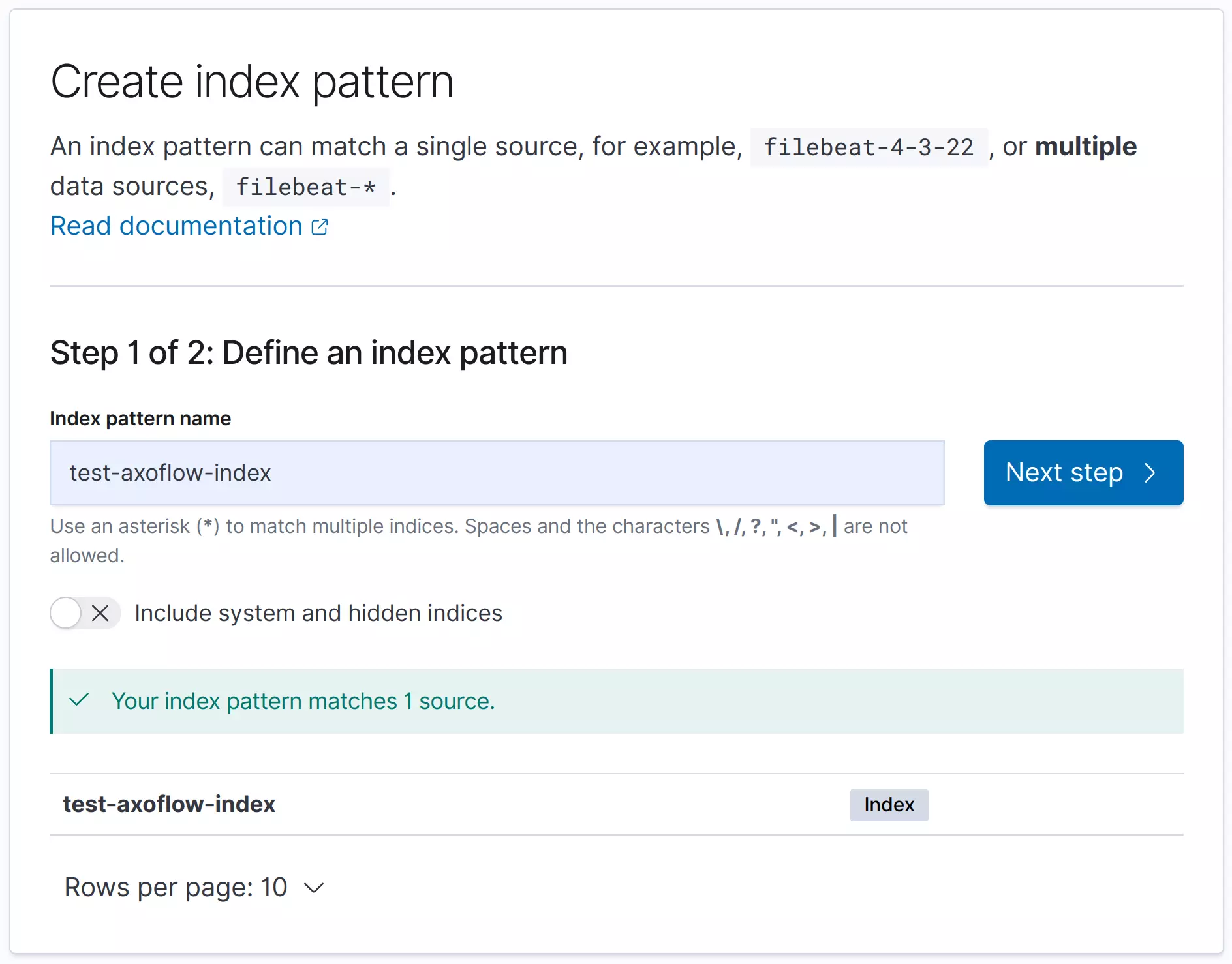
-
Now you can see your logs on the Discover view at
http://localhost:8080/app/discover. Opening the detailed view for a log entry shows you the fields sent to OpenSearch.